If you delve into it, navigating the various features and terminologies of Microsoft Teams can become challenging. For example, what is the difference between a call group and a queue? What is 'presence-based routing,' and how does it work? How do you set up Teams to ensure communication flows smoothly across your organization?
Whether you're a Microsoft Teams user or administrator, if you want to understand these topics once and for all, follow this series on Teams calling. In this first article, we will guide you through the basic principles, and in subsequent articles, we’ll continue to explain one-on-one calls, call groups + delegation, and call queues.
Teams calling: Understanding the basics
The primary goal of Teams calling is simple: to be reachable anytime and anywhere. But in our haste to adjust our call preferences – such as enabling simultaneous ringing, call groups, and delegation – we tend to overlook the finer details of how these settings actually work.
Before adjusting any settings, it’s essential to ask yourself: What do I want Microsoft Teams to do for me? It should streamline communication by connecting people effortlessly with you or your organization.
Default settings
The default behavior of Teams is pretty straightforward: when someone makes a call, the phone rings just like on a mobile phone. Unfortunately, this doesn’t consider your availability, or you might be in the middle of something. This can lead to unwanted interruptions. By default, all incoming calls are routed directly to the user. If a call is not answered within 20 seconds, it is automatically forwarded to voicemail.
You can adjust various options through Microsoft Teams' call settings to set your availability and call preferences. But that’s not the only place where you can configure settings. You can also manage various settings via the Microsoft Teams app using only your mobile phone.
Changing settings
Before you start changing settings, the most important piece of advice is to map out how you want calls to be handled for you and your organization. Of course, the settings of the existing telephony solution are a good starting point. Then, describe how each situation below should be handled.
- Which phone numbers should be retained or configured?
- How should call routing and forwarding be organized?
- How should Teams handle user status and presence?
- How should delegates or assistants work with Teams calling?
- Are there any security and compliance requirements to consider?
- What requirements are there for flexible workers and remote employees?
- What rules and requirements apply to external parties such as suppliers and freelancers?
In short, thinking carefully about the above considerations lays the foundation for a well-functioning Teams environment, ensuring that you and your organization are always reachable, anytime, anywhere.
A small tip: seek help when setting up a working configuration and/or infrastructure for Teams calling. Leverage the experience and expertise of Purple. This way, you’ll reach your goal faster and minimize the chance of missed calls and frustrated colleagues.
Follow us for our next article, in which we’ll discuss ‘personal telephony’ and provide advice on settings to further improve your Teams calling experience.
The author
Klaas-Hendrik Romkes is a Technical Consultant at Purple. He helps people get the most out of the Microsoft Teams environment daily, particularly in (video) telephony. He initiated this series because he believes organizations can get much more out of their Teams environment.
Next article
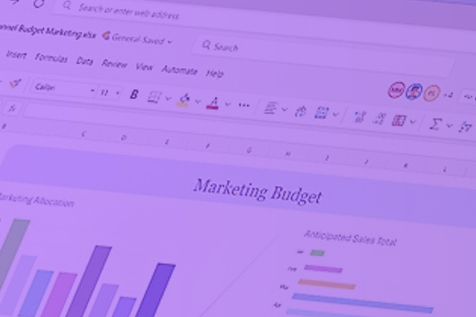
November 25, 2024
